
When students interact with dynamic geometry software, they can construct, measure, and move figures to explore properties, confirm theorems, and visualize geometric situations. Lessons using this technology allow students to create their own geometry knowledge and are also more fun than reading properties and theorems out of a textbook. Here are some suggestions on how to use the Cabri Jr. App on the TI-84 Plus CE in your geometry class.
Getting Started
First, a quick “how-to” if you aren’t familiar with Cabri Jr.—the small but powerful dynamic geometry App preloaded on your TI-84 Plus CE (note that Cabri Jr. is available for the entire TI-84+ family).
Press the apps button and select Cabri Jr.
The menus F1 through F5 are accessed using the five keys under the screen: y=, window, zoom, trace, and graph. Press enter to select a menu item and notice that a “tool icon” appears in the upper left corner of the screen indicating which tool is active.
Use the arrows to move within a menu and around the screen, and press clear to exit a menu or a tool.
When no tool is active, move the cursor to an available object and grab it by pressing the alpha button. Pay attention to the cursor’s appearance and what is “flashing” since that is what the cursor will act upon.
Explore A Situation
When a geometric figure such as a triangle is created in Cabri Jr., it can be dragged and moved to provide students with multiple (infinitely many!) examples of triangles to explore. Sides and angles can be measured, and these values update dynamically as a vertex or a side is grabbed and moved, giving students opportunities to observe and make conjectures about geometric relationships.
Ask questions to spur understanding: What do you notice? What changes and what stays the same? What if we try this or that?
The Midsegments of Triangles activity gives students step-by-step directions to construct the figure, and they can investigate several properties that occur. The most important step is for students to grab and drag a vertex of the triangle, and observe how that changes the measurements of the figure. Discuss as a class what students noticed and why these properties hold true. You can rely on numerical justification or move onto a formal proof if that meets your lesson objectives.
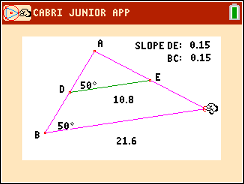
If your time is short, or you want your students to focus on the concepts and results rather than constructing the figure, use a ready-made figure that you create or download. Transfer the calculator file between calculators with the link menu, or use the free TI-Connect CE software. Here is a package of files for the Midsegment activity that allows you to scaffold as needed in your class: Midsegment Calculator Files.
There is an important distinction between drawing and constructing figures in dynamic geometry environments. When a figure is accurately constructed—sometimes called “un-mess-up-able”—it is guaranteed to have its specific properties no matter how it is dragged on the screen. Some points might be dependent on others and only the independent points can be grabbed. If a figure is merely drawn to look like a particular diagram, however, its properties won’t stay valid as the figure is manipulated. For example, a right triangle needs the perpendicular tool to be constructed properly; if you use only the triangle tool and place the vertices where they look like they should be, the triangle won’t hold as a right triangle when a vertex is dragged.
Confirm Properties
Use the Cabri Jr. environment to visualize and confirm important theorems from geometry, such as the Pythagorean Theorem. This activity presents the classic figure of squares constructed on the sides of a right triangle. When students drag on a vertex of the right triangle, they can examine the areas of the squares and the sum of the two squares built on the legs. Note that numerical values can vary slightly due to the pixels on the screen; use the Calculate tool in the F5 menu so that the sum is computed accurately, and you can display a second decimal digit by “hovering over” the number with the cursor and pressing the + button (remove a displayed digit by pressing the – button).
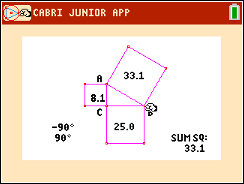
Construct Figures
Students who are able to construct figures based on their definitions can then explore what properties hold for categories of shapes. For my quadrilateral unit, I have students construct parallelograms beginning with two segments with a shared endpoint and the parallel tool. Or we can use the compass tool to copy one segment and mark its length on the parallel side. Once the figure is constructed, we can explore all the properties of parallelograms, remembering to drag a vertex and observe. We discover that one vertex can’t be grabbed at all, because its location is dependent on other points in the construction. We can also explore less common properties, such as what type of figure is created by connecting the midpoints of the parallelogram’s sides, or the features of a quadrilateral inscribed in a circle (cyclic quadrilaterals). Finally, we create other special quadrilaterals, exploring their properties and the many connections among these shapes.
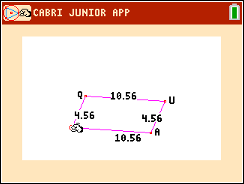
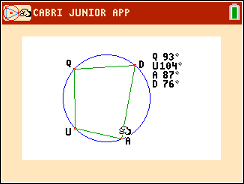
I have found that with Cabri Jr., my students can tackle some geometry topics that we might not otherwise cover, because the software brings speed and accuracy to the investigation. Since I can scaffold by providing the pre-made figure for students, all levels of students can access advanced topics like points of concurrency in triangles, or angle-arc theorems in circles. I use targeted question to focus students’ learning, and we contrast constructions in which some property holds and when it does not. We summarize our findings in class discussions and notes, so everyone benefits from each other’s thinking.
Cabri Jr. can also perform transformations on figures or work in the coordinate plane. There is much more to explore with Cabri Jr. in your geometry class. Check out the many free activities at https://education.ti.com/en/84activitycentral/us/geometry and see what the power of dynamic geometry can do for your students!