
Dynamic geometry software allows users to construct, measure and manipulate figures to explore geometry concepts and properties. This power gets combined with linked multiple representations on TI-Nspire CX handhelds and software, enabling students to make rich mathematical connections in Geometry. Read on for some ways I use TI-Nspire in my Geometry class.
To Visualize Concepts
Many geometric concepts are difficult to visualize, especially in a static paper-and-pencil environment. Dynamic geometry software, such as the TI-Nspire geometry app, allows for motion that clarifies properties for students. Students do not need to be expert users of TI-Nspire to work successfully with these ready-made documents; in many cases, knowing how to grab and drag a slider or object is sufficient. To grab an available object, swipe on the Touchpad to move the cursor into place and then press ctrl then click (center of the touchpad) for the “grabber hand.” Pay attention to the cursor’s appearance and any messages that appear to be sure you have selected the desired object.
Area Formulas:
In this activity, students explore the relationships among area formulas for parallelograms, rectangles, triangles, and trapezoids. After changing the base and height of the rectangle as desired, they manipulate the parallelogram to notice that the areas are the same. As each formula is developed in this TI-Nspire document, we have productive discussions in my classroom: Why does it work? Can you explain it another way?
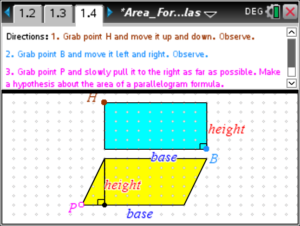
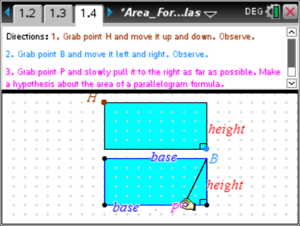
Circles – Angles and Arcs:
Students interact with points on a circle to learn the distinction between major and minor arcs and their relationship to central angles and inscribed angles. On this screen, moving point D off the circle, on the circle, or to the center of the circle highlights the relationships. The accompanying paper handout asks students targeted questions to focus their learning. All of the handouts are provided in Word format so you can edit them for your students and your class objectives.
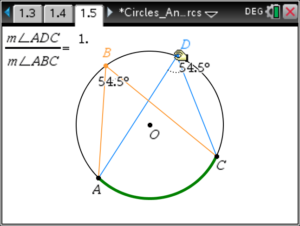
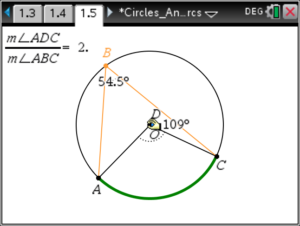
To Search for Invariants
An “invariant” is a measurement or location that doesn’t change even when the figure is manipulated and moved, such as the sum of the interior angles of a triangle. During the activity, ask questions to spur understanding: What do you notice? What changes and what stays the same? What if we try this or that? What else do you want to measure?
Special Right Triangles:
Students should notice that the length of the short leg is half the hypotenuse in at 30°–60°–90° triangle, and this doesn’t change even as the triangle changes size. The other relationships within special right triangles are developed as well. The most important step is for students to grab and drag a vertex of the triangle, and observe how that changes the measurements of the figure, which dynamically update as the vertex is dragged.
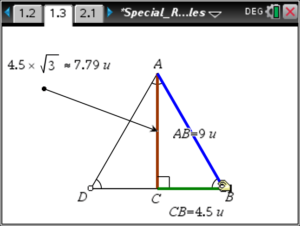
There is an important distinction between drawing and constructing figures in dynamic geometry environments. When a figure is accurately constructed—sometimes called “un-mess-up-able”—it is guaranteed to have its specific properties no matter how it is dragged on the screen. If a figure is merely drawn to look like a particular diagram, its properties won’t stay valid as the figure is manipulated. For example, a right triangle needs the perpendicular tool to be constructed properly; if you use only the triangle tool and place the vertices where they look like they should be, the triangle won’t hold as a right triangle when a vertex is dragged.
Reflections and Rotations:
The coordinate plane is a rich environment for geometry investigation, and allows for numerical justification that can be a foundation for more formal proof, if that meets your lesson objectives. In this activity, students can view the coordinates of the vertices of the image and pre-image triangles, forming conjectures about how the transformation affects the coordinates and formulating rules for each of these rigid motions.
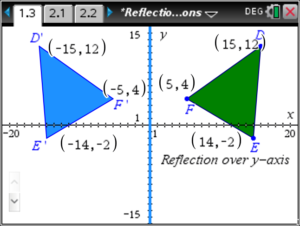
To Capture Data From a Geometric Model
TI-Nspire has the power of linked multiple representations, which means that each page within a problem can access the same measurements, variables, and functions. Data can be captured from a geometric model to discover properties or model a problem situation, and analyzed using lists, scatterplots, function graphs, and statistics.
Diameter & Circumference:
Students use images to find a relationship between radius, diameter and circumference, then capture data from a geometric figure. The data can be graphed and a line of best fit yields a formula for students to apply to other related situations.
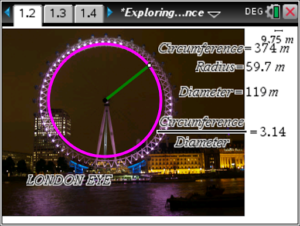
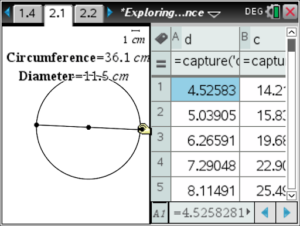
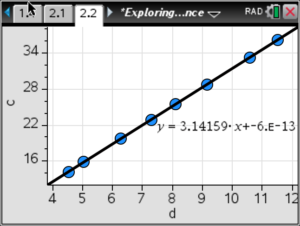
Garden Area Problem:
In this activity, students model a situation where a fixed amount of fencing is used to create a rectangular garden along the side of a barn. What is the maximum area possible? Data points are created from the problem situation and students formulate a function to model the area. Other rectangular area contexts are included; what if there is no barn and the garden needs four fenced sides? The data is captured to be analyzed in the graphing environment.
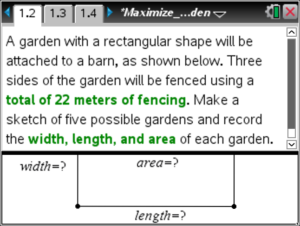
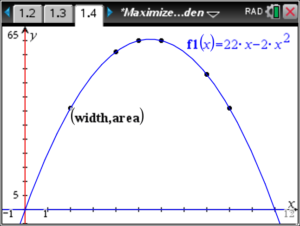
Innumerable real-world problems can be modeled using a geometry figure, and students can formulate an algebraic model first, or plot the data and use regression analysis as a different approach. And many geometric figures that don’t happen to have an applied context provide opportunities to generate algebraic functions, such as area with respect to radius of a circle, or chord length with respect to distance from the center of a circle. Simply construct the figure, take measurements and store them as variables, then specify a manual or automatic Data Capture in a Lists & Spreadsheet screen. If you have CAS models of TI-Nspire, you can apply the resulting functions to solve questions algebraically.
The free activities from this post can be transferred to student handhelds for your class, and there are many more to explore at https://education.ti.com/en/timathnspired/us/geometry. You can also view geometry-themed on-demand webinars at https://education.ti.com/en/professional-development/teachers-and-teams/online-learning/on-demand-webinars.
Bring the power of dynamic geometry and multiple representations to your classroom with TI-Nspire CX!